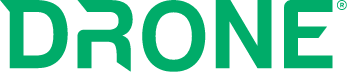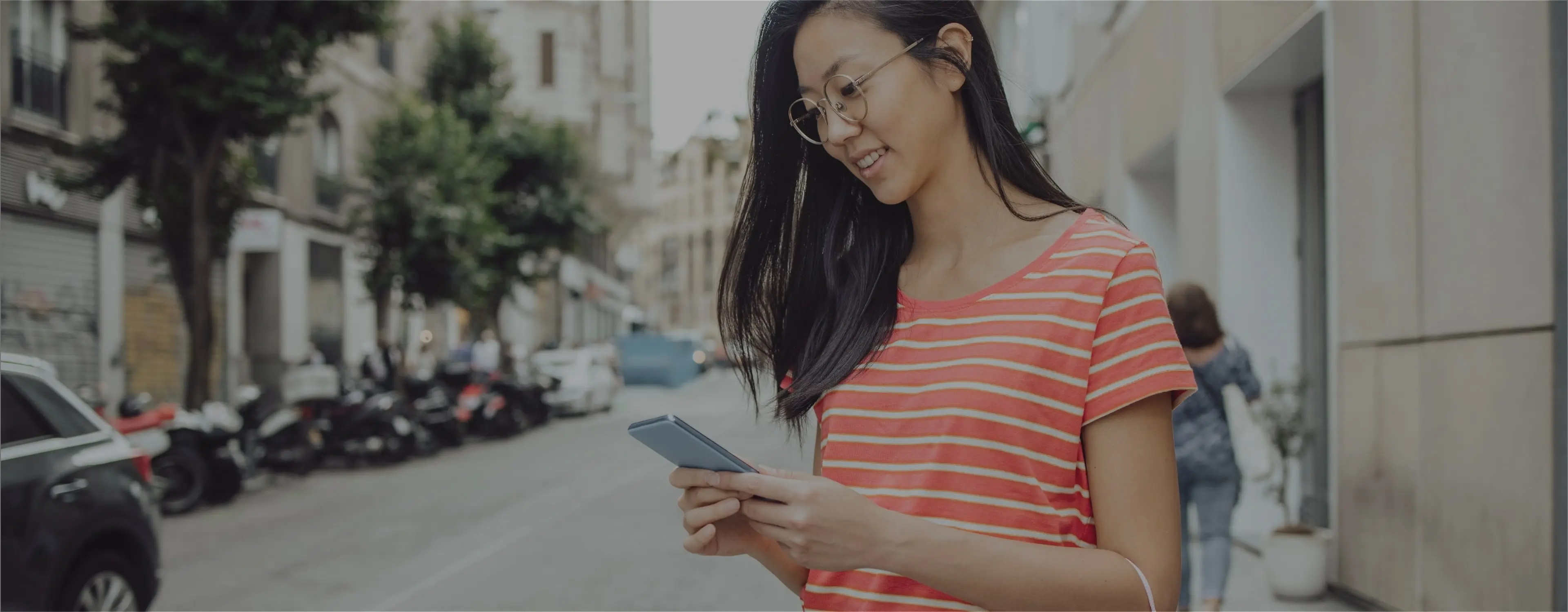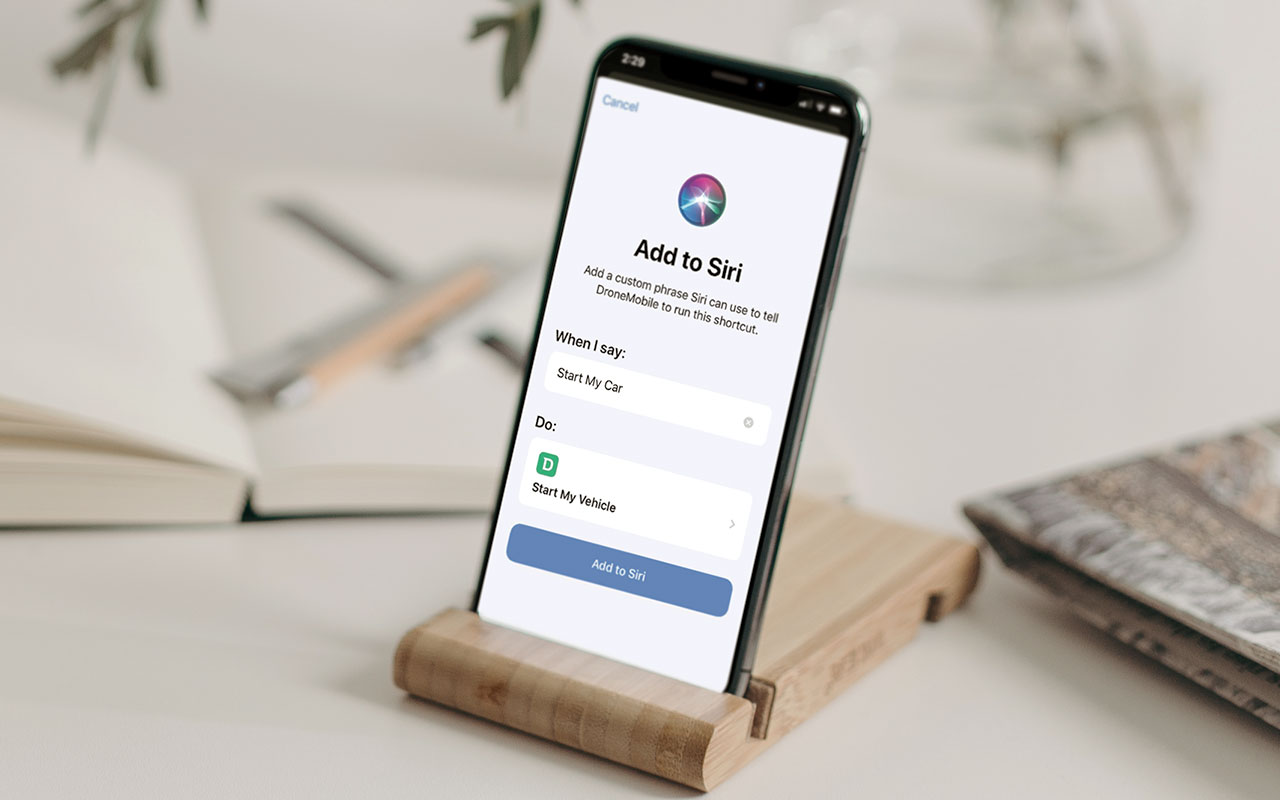
An exciting new feature was included in our latest DroneMobile update: Siri Shortcuts! We at DroneMobile are very excited about this new feature. If you have an iOS device, then Siri Shortcuts will make your experience with our app more convenient than ever before. Check out three fun Siri Shortcuts you can use to control your car below!
Shortcuts is a feature for iOS that allows you to automate certain tasks or sequences of tasks activated by voice commands or the tap of a button. Essentially, this app acts as a go-between for DroneMobile and Siri. Check out 3 fun ways to use Siri Shortcuts with DroneMobile below!
Learn more about how it works through this article - How to Use Siri with DroneMobile
#1 Fun, Customized Commands

One of the most useful and fun aspects of the Siri Shortcuts app is that it allows you to set up customized commands for your vehicles. When you go to set your shortcuts, feel free to get creative! Instead of, “Siri, start my car” you could say, “Fire up the engines”, or, “Ok, let’s ride” for a fun start to your day.
Custom commands are fun, but they are also quite useful. If you have multiple vehicles on your account, you can set up commands with unique names so you always know you’re starting the correct vehicle. And now, you can do all of the set-up within the DroneMobile app's Settings page!
If you have you and your spouse's vehicles added to the same account, you can use creative names, or simply add the make or model to the name. For example, instead of just "Start My Car" you can put, “Start my Ford”, or, “Fire up Maggie’s Mazda.”
#2 Add Multiple Commands

As you know, when you install your Drone hardware, you can enable many features such as simply starting and stopping your vehicle or rolling your windows up and down. Siri Shortcuts integrate seamlessly with your customized DroneMobile experience.
You can now create Siri Shortcuts for nearly any command you send through the DroneMobile app. This includes lock and unlock, remote start and remote stop, auxiliary 1 and 2, and trunk.
You don’t have to choose just one or two commands you’d like to enable, because Siri Shortcuts allows you to add a nearly unlimited amount of shortcuts to simplify your day. We suggest adding all possible commands to shortcuts, even the ones you might not use as frequently, just in case!
Depending on your vehicle and hardware, you can enable 2 auxiliary commands and trunk to your DroneMobile account. You can set up a wide variety of aux features, but some of the most popular are window roll-up/down, sliding doors, or even the ability to turn on heated seats.
If you have any of these additional features enabled, you can set shortcuts for these as well! Wouldn’t it be great to have Siri roll down the windows of your car on a hot day, or pop your trunk when your hands are full?
#3 Set Up Automation

One of the most impressive ways to enable Siri Shortcuts is the automation feature. This feature allows you to automate tasks or series of tasks for specific events such as a time of day, location, or even when you toggle on/off a specific phone setting. You can add tasks from multiple applications even outside of DroneMobile, so you can get as creative as you’d like!
Automation is easily customizable, so the possibilities are nearly endless. But today, I’m going to share with you a few fun ideas. When setting up automation, I suggest you think through your day and write down several tasks you habitually complete manually with your phone. This way, you can see where there are opportunities to automate.
Today, we’re going to use Carmen as an example. Each morning, Carmen leaves her home to commute at around 7:30 am. To make her busy morning easier, and to make sure her car is warmed up in the winter and cooled down in the summer, she’s enabled automation.
For her morning automation, she has added these tasks for 15 minutes before she leaves: run car with DroneMobile, check weather, get travel time, and message her spouse, “Have a good day."
Each morning, her phone will start her car, give her valuable info about the day, and send a sweet message to her spouse each morning with the tap of a button! You can even set up automation for a predicted time if you don’t leave at a specific time each day.
We're so excited to see what you all do with these great features made possible through Siri Shortcuts! Whether you're looking for automated remote start, or want to send some commands hands free, Siri Shortcuts has a solution for you. Learn more about how to integrate DroneMobile with your smart devices at www.dronemobile.com/smart-devices
Latest Stories
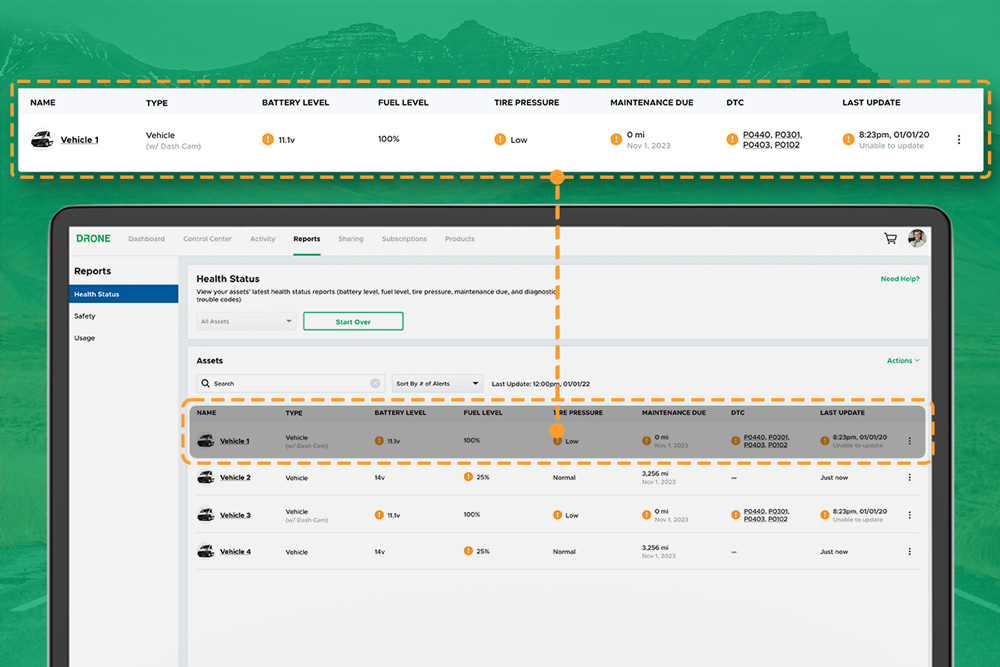
DroneMobile Just Got an Upgrade - Introducing the Updated Web App!
The DroneMobile Team is thrilled to announce the launch DroneMobile's updated desktop web application, now live at https://accounts.dronemobile.com!
Oct 26, 2025
Read More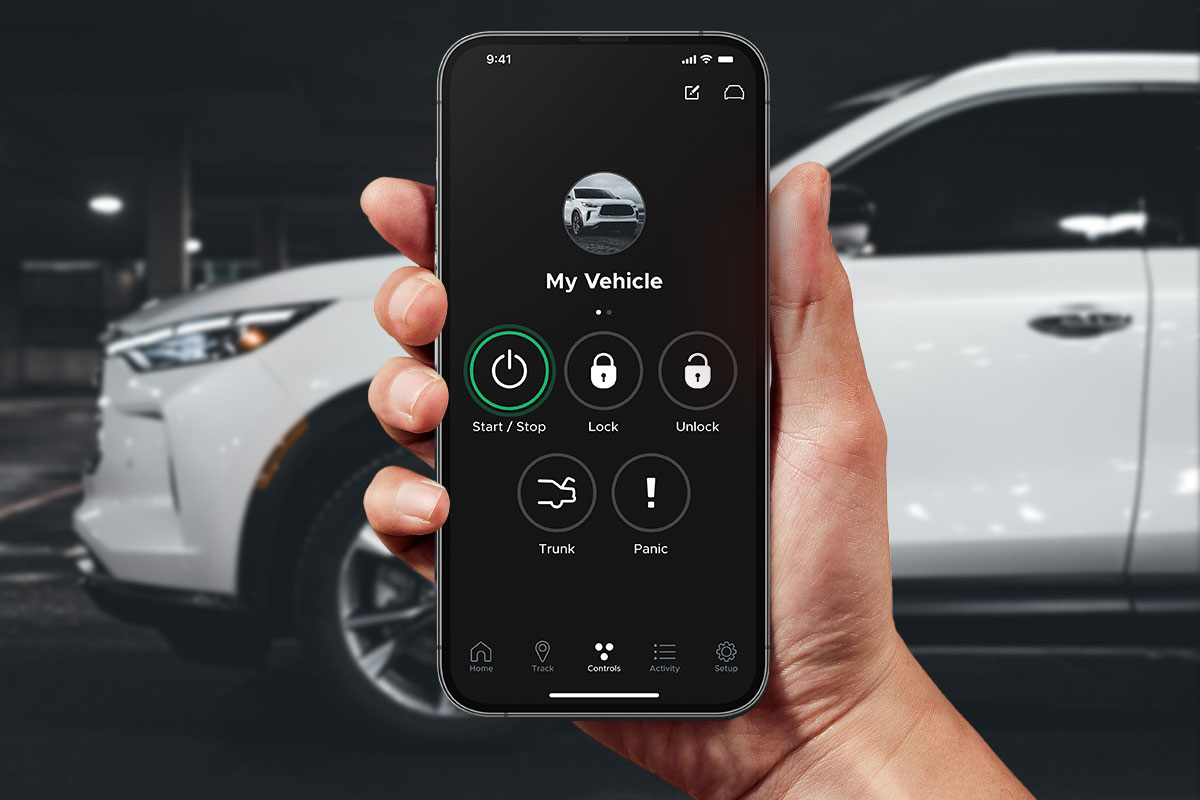
An Important Update Regarding DroneMobile Subscription Pricing
Today, we want to share an important update regarding our subscription plan pricing. Effective June 1st, 2025 we will be making a moderate price adjustment to select 3-year and 5-year* subscription terms. These changes will affect all renewals that take place after June 1st, 2025.
May 12, 2025
Read More
Get a Free Rear Camera for Drone XC - May 2025
The Drone XC Dash Cam System, paired with its complimentary rear-facing camera, offers a comprehensive solution for safer driving. Get it now before this offer expires May 31st, 2025.
May 6, 2025
Read More
Drone X2MAX-LTE and DroneMobile App Now Supporting Advanced Vehicle Health Data via CAN
Firstech, maker of DroneMobile connected car solutions, today announced shipment of the Drone X2MAX-LTE telematics device for vehicles. This powerful new offering provides consumers and fleet users with an all-in-one tracking and security solutions for protecting their vehicles.
Feb 23, 2025
Read More
How Drone XC is Making Parking Mode Smarter
Drone XC solves this problem by making parking mode smarter. This is possible via our “Event” mode, which activates parking mode only when the system is armed.
Dec 5, 2024
Read More
3 Reasons Why Your Phone is the Best Remote Starter (Updated 2024)
DroneMobile uses LTE connectivity to connect your smartphone to your vehicle’s remote start, so that you can warm up your vehicle from anywhere!
Nov 1, 2024
Read More
Get a Free Rear Camera for Drone XC - October 2024
The Drone XC Dash Cam System, paired with its complimentary rear-facing camera, offers a comprehensive solution for safer driving.
Oct 1, 2024
Read More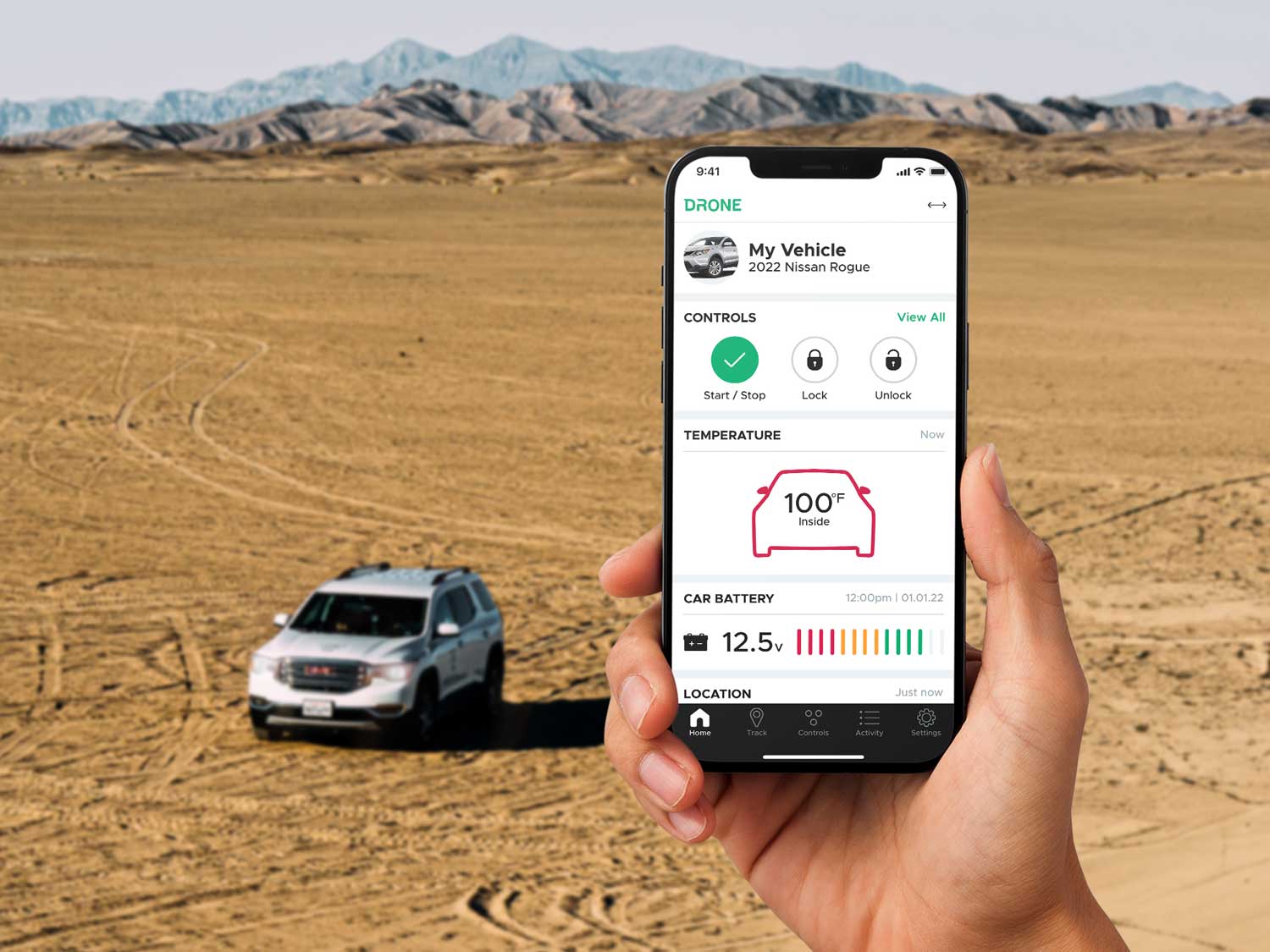
Can I Cool Down My Car or Truck with Remote Start?
DroneMobile remote start makes it possible to cool down your vehicle from virtually anywhere in the world.
Aug 17, 2024
Read More
Celebrating 15 Years of DroneMobile: From Pioneers to Innovators
Fifteen years ago, in 2009, the automotive world was introduced to a groundbreaking app that would forever change how we interact with our vehicles.
Jul 24, 2024
Read More