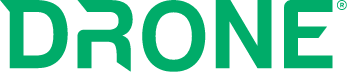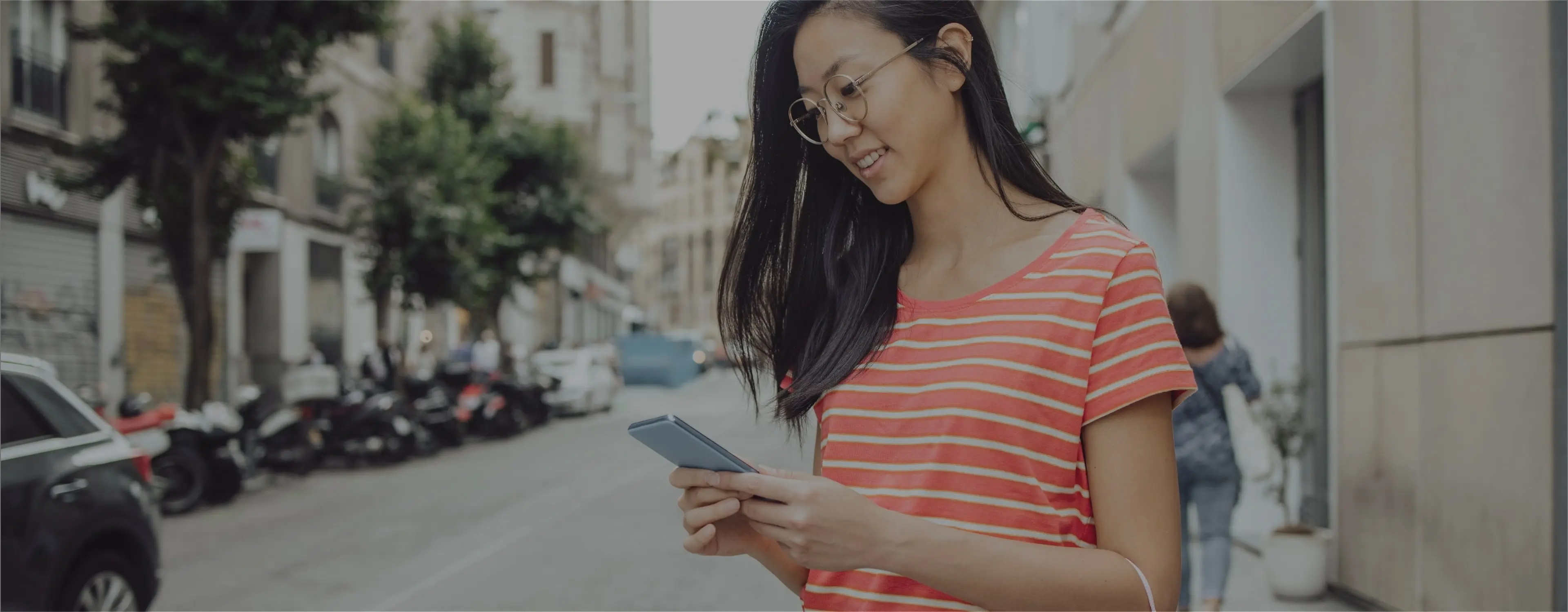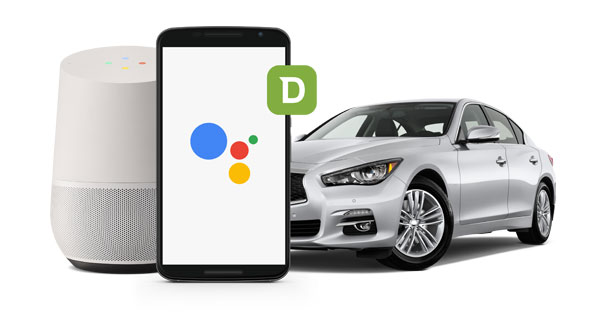
You Asked, We Delivered!
Firstech is excited to make DroneMobile the first aftermarket connected car solution that integrates with Google Assistant-powered products, such as the Google Home.
How to Connect DroneMobile to Google Home
- 1. Download the Google Home AND the Google Assistant App.
- 2. Login to your Google account on the Google Assistant App.
- 3. Tap on “Explore” at the top of the page.
- 4. Scroll down to “Travel and Transportation” section, tap “More”.
- 5. Locate and tap on the DroneMobile option.
- 6. Tap on “Link” (This will open up a window to dronemobile.com)
- 7. Enter your login credentials, and create a 4-5 digit pin for unlocking your vehicle using your Google Home device.
Your Google Home device/app will utilize the preferences and settings you set up in the Google Assistant application.
DroneMobile Commands for Google Assistant
IMPORTANT!
Due to safety concerns, this first version of the DroneMobile-Google Assistant application does NOT include remote start features. Our team will be working hard over the summer to analyze user behavior to understand how to safely implement remote start features into voice command applications.
Also, when using Google Home, you will need to give permission for the DroneMobile action to work. To do so, please follow these directions:
https://support.google.com/googlehome/answer/7124515?hl=en#personalresults
Keyless Entry
• "Ok Google, tell DroneMobile to lock (Vehicle Name)"
• "Ok Google, tell DroneMobile to unlock (Vehicle Name)" (Say pin code)
Trunk Release
• "Ok Google, tell DroneMobile to open the trunk on (Vehicle Name)"
Vehicle Status
• "Ok Google, ask DroneMobile to check status of (Vehicle Name)."
GPS Car Finder
• "Ok Google, ask DroneMobile where (Vehicle Name) is."
• "Ok Google, tell DroneMobile to find (Vehicle Name)."
Help
• "Ok Google, ask DroneMobile for help."
Note: you can also say "Ok Google, talk to DroneMobile." Then, when you follow up with another command, you can simply say "Lock (Vehicle Name)."
Latest Stories
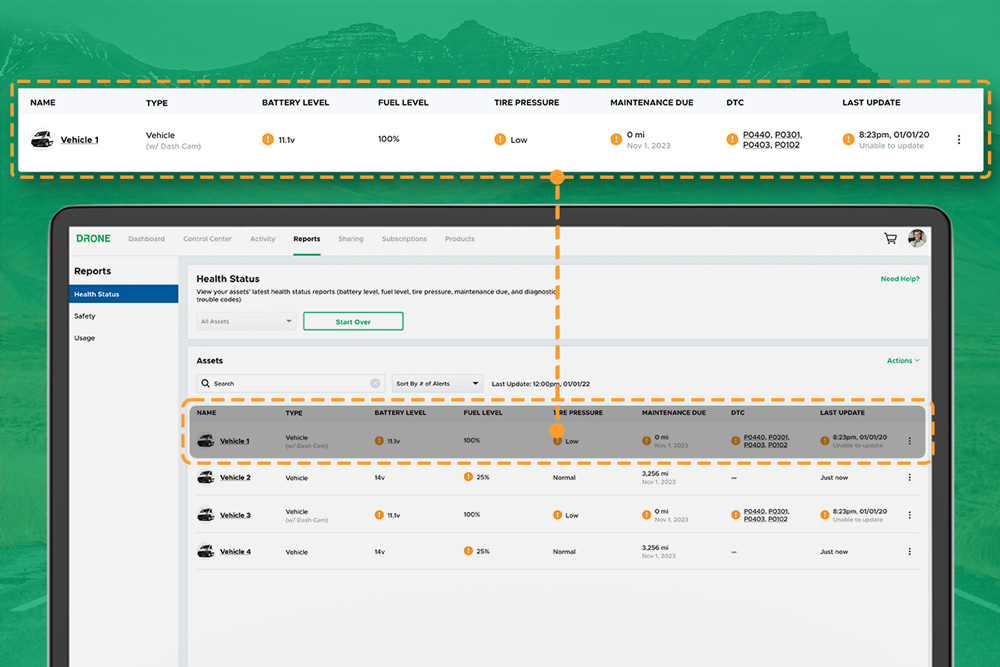
DroneMobile Just Got an Upgrade - Introducing the Updated Web App!
The DroneMobile Team is thrilled to announce the launch DroneMobile's updated desktop web application, now live at https://accounts.dronemobile.com!
Oct 26, 2025
Read More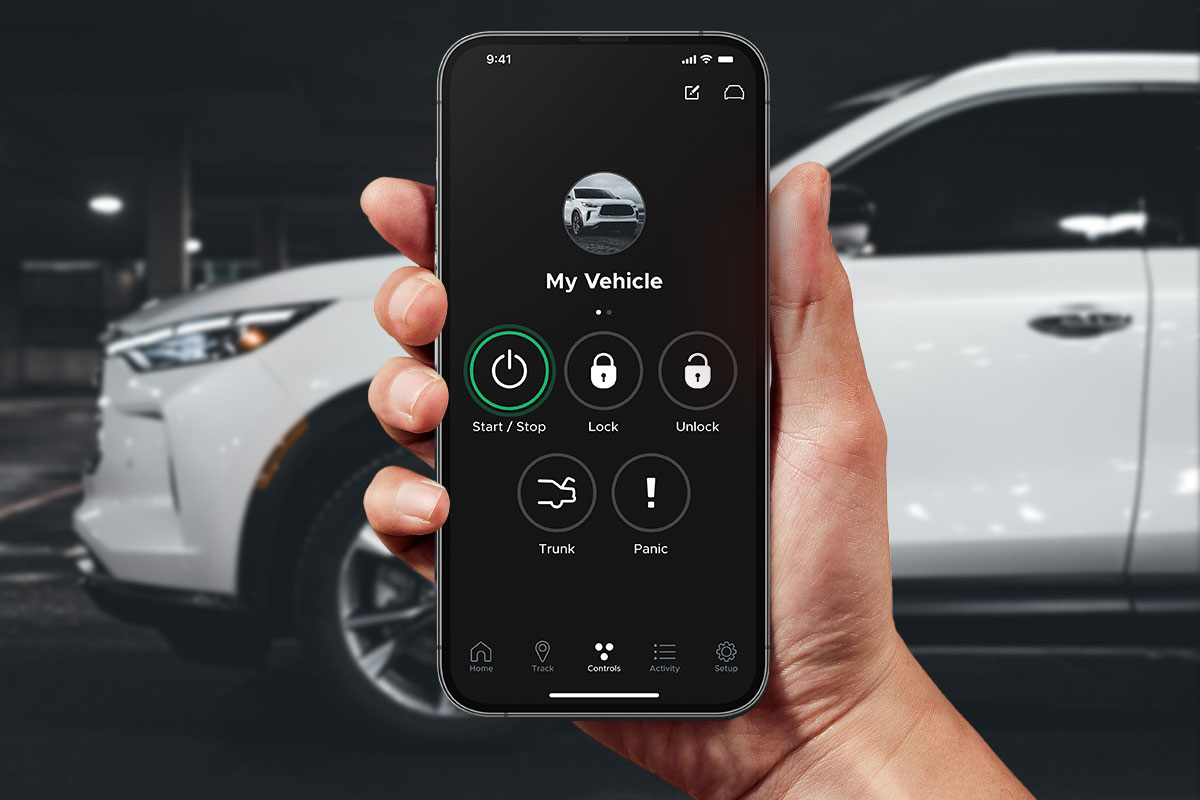
An Important Update Regarding DroneMobile Subscription Pricing
Today, we want to share an important update regarding our subscription plan pricing. Effective June 1st, 2025 we will be making a moderate price adjustment to select 3-year and 5-year* subscription terms. These changes will affect all renewals that take place after June 1st, 2025.
May 12, 2025
Read More
Get a Free Rear Camera for Drone XC - May 2025
The Drone XC Dash Cam System, paired with its complimentary rear-facing camera, offers a comprehensive solution for safer driving. Get it now before this offer expires May 31st, 2025.
May 6, 2025
Read More
Drone X2MAX-LTE and DroneMobile App Now Supporting Advanced Vehicle Health Data via CAN
Firstech, maker of DroneMobile connected car solutions, today announced shipment of the Drone X2MAX-LTE telematics device for vehicles. This powerful new offering provides consumers and fleet users with an all-in-one tracking and security solutions for protecting their vehicles.
Feb 23, 2025
Read More
How Drone XC is Making Parking Mode Smarter
Drone XC solves this problem by making parking mode smarter. This is possible via our “Event” mode, which activates parking mode only when the system is armed.
Dec 5, 2024
Read More
3 Reasons Why Your Phone is the Best Remote Starter (Updated 2024)
DroneMobile uses LTE connectivity to connect your smartphone to your vehicle’s remote start, so that you can warm up your vehicle from anywhere!
Nov 1, 2024
Read More
Get a Free Rear Camera for Drone XC - October 2024
The Drone XC Dash Cam System, paired with its complimentary rear-facing camera, offers a comprehensive solution for safer driving.
Oct 1, 2024
Read More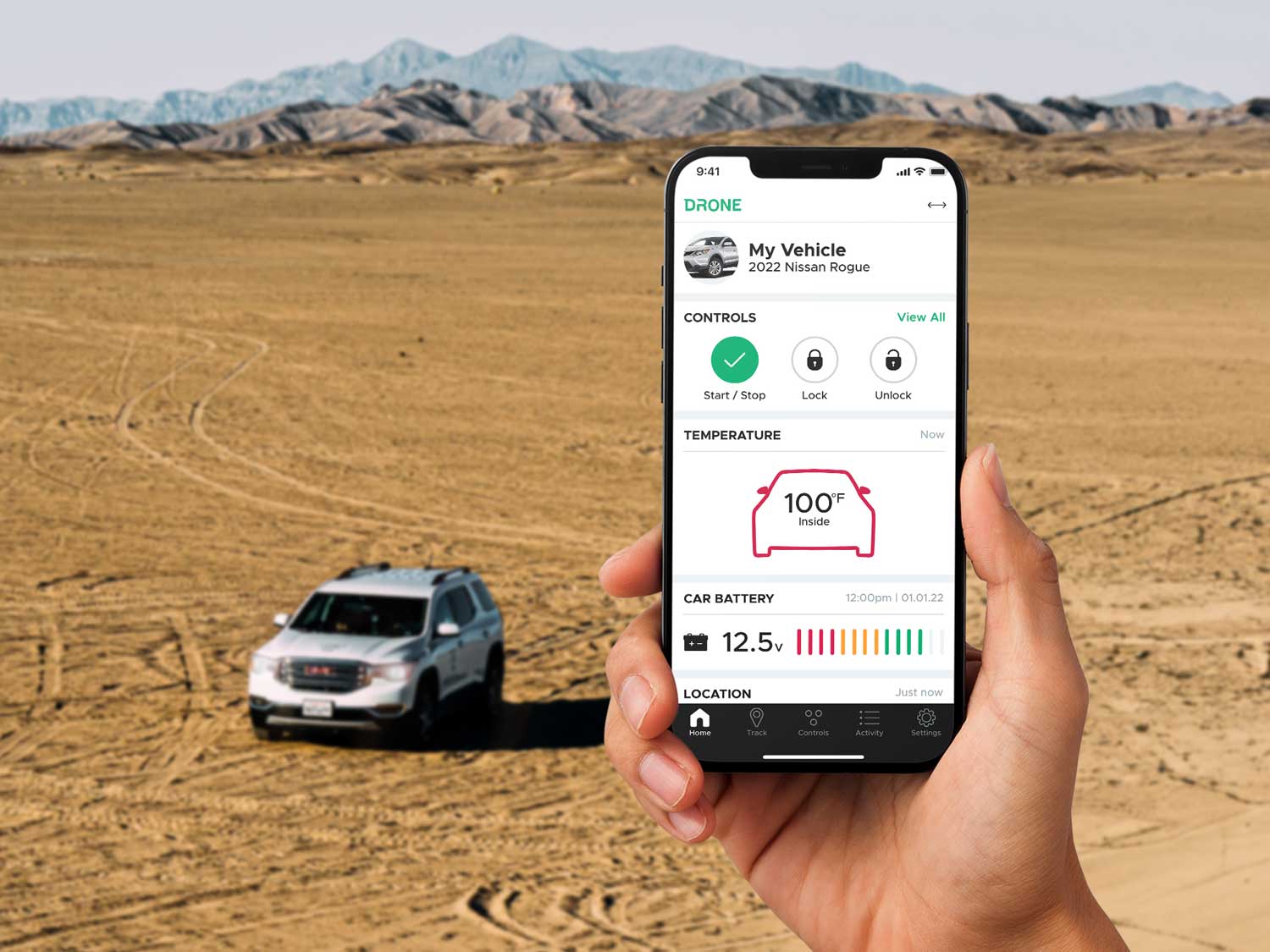
Can I Cool Down My Car or Truck with Remote Start?
DroneMobile remote start makes it possible to cool down your vehicle from virtually anywhere in the world.
Aug 17, 2024
Read More
Celebrating 15 Years of DroneMobile: From Pioneers to Innovators
Fifteen years ago, in 2009, the automotive world was introduced to a groundbreaking app that would forever change how we interact with our vehicles.
Jul 24, 2024
Read More